Jupyter Notebook files#
You can create content with Jupyter notebooks.
For example, the content for the current page is contained in this notebook file.
Jupyter Book supports all Markdown that is supported by Jupyter Notebook. This is mostly a flavour of Markdown called CommonMark Markdown with minor modifications. For more information about writing Jupyter-flavoured Markdown in Jupyter Book, see Markdown files.
Code blocks and image outputs#
Jupyter Book will also embed your code blocks and output in your book. For example, here’s some sample Matplotlib code:
from matplotlib import rcParams, cycler
import matplotlib.pyplot as plt
import numpy as np
plt.ion()
<contextlib.ExitStack at 0x7f588ef16dd0>
# Fixing random state for reproducibility
np.random.seed(19680801)
N = 10
data = [np.logspace(0, 1, 100) + np.random.randn(100) + ii for ii in range(N)]
data = np.array(data).T
cmap = plt.cm.coolwarm
rcParams['axes.prop_cycle'] = cycler(color=cmap(np.linspace(0, 1, N)))
from matplotlib.lines import Line2D
custom_lines = [Line2D([0], [0], color=cmap(0.), lw=4),
Line2D([0], [0], color=cmap(.5), lw=4),
Line2D([0], [0], color=cmap(1.), lw=4)]
fig, ax = plt.subplots(figsize=(10, 5))
lines = ax.plot(data)
ax.legend(custom_lines, ['Cold', 'Medium', 'Hot']);
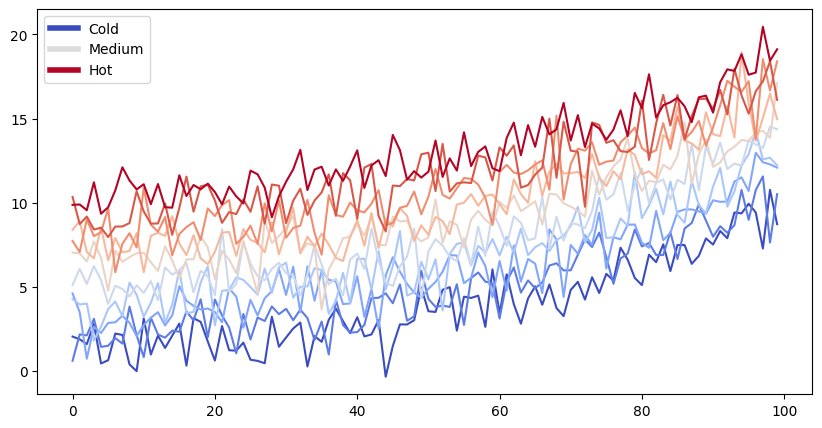
Note that the image above is captured and displayed in your site.
[Text(0.5, 1.0, 'Smoother lines')]
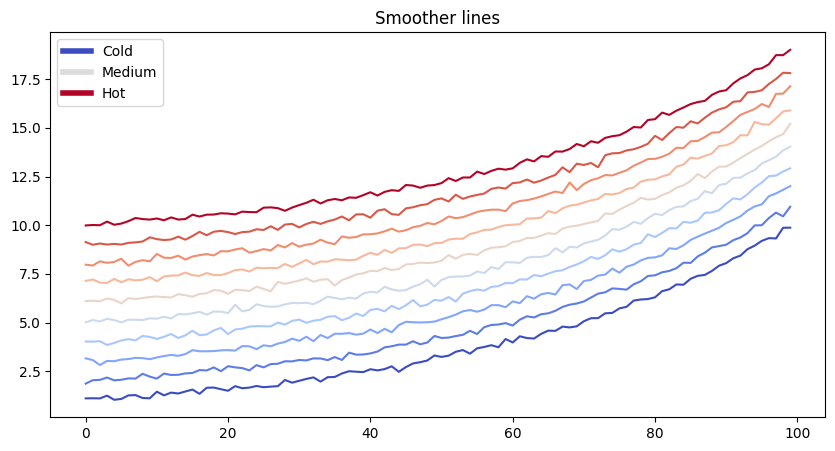
Removing content before publishing#
You can also remove some content before publishing your book to the web.
For reference, you can download the notebook content for this page.
You can remove only the code so that images and other output still show up.
Show code cell source
thisvariable = "this plot *will* show up in the textbook."
fig, ax = plt.subplots()
x = np.random.randn(100)
y = np.random.randn(100)
ax.scatter(x, y, s=np.abs(x*100), c=x, cmap=plt.cm.coolwarm)
ax.text(0, .5, thisvariable, fontsize=20, transform=ax.transAxes)
ax.set_axis_off()
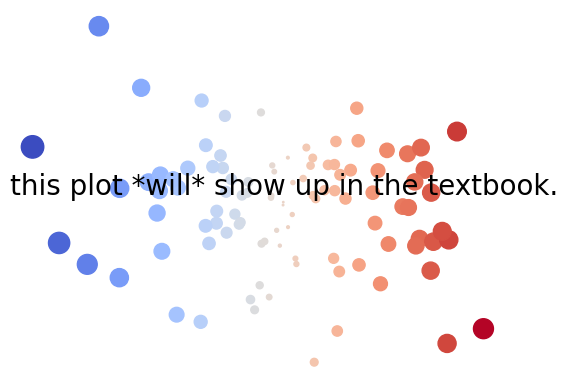
Which works well if you’d like to quickly display cell output without cluttering your content with code. This works for any cell output, like a Pandas DataFrame.
Show code cell source
import pandas as pd
pd.DataFrame([['hi', 'there'], ['this', 'is'], ['a', 'DataFrame']], columns=['Word A', 'Word B'])
| Word A | Word B | |
|---|---|---|
| 0 | hi | there |
| 1 | this | is |
| 2 | a | DataFrame |
See Removing code cell content for more information about hiding and removing content.
Interactive outputs#
We can do the same for interactive material. Below we’ll display a map using folium. When your book is built, the code for creating the interactive map is retained.
import folium
m = folium.Map(
location=[45.372, -121.6972],
zoom_start=12,
tiles='Stamen Terrain'
)
folium.Marker(
location=[45.3288, -121.6625],
popup='Mt. Hood Meadows',
icon=folium.Icon(icon='cloud')
).add_to(m)
folium.Marker(
location=[45.3311, -121.7113],
popup='Timberline Lodge',
icon=folium.Icon(color='green')
).add_to(m)
folium.Marker(
location=[45.3300, -121.6823],
popup='Some Other Location',
icon=folium.Icon(color='red', icon='info-sign')
).add_to(m)
m
---------------------------------------------------------------------------
ValueError Traceback (most recent call last)
Cell In[7], line 2
1 import folium
----> 2 m = folium.Map(
3 location=[45.372, -121.6972],
4 zoom_start=12,
5 tiles='Stamen Terrain'
6 )
8 folium.Marker(
9 location=[45.3288, -121.6625],
10 popup='Mt. Hood Meadows',
11 icon=folium.Icon(icon='cloud')
12 ).add_to(m)
14 folium.Marker(
15 location=[45.3311, -121.7113],
16 popup='Timberline Lodge',
17 icon=folium.Icon(color='green')
18 ).add_to(m)
File ~/checkouts/readthedocs.org/user_builds/jupyter-book/envs/stable/lib/python3.11/site-packages/folium/folium.py:302, in Map.__init__(self, location, width, height, left, top, position, tiles, attr, min_zoom, max_zoom, zoom_start, min_lat, max_lat, min_lon, max_lon, max_bounds, crs, control_scale, prefer_canvas, no_touch, disable_3d, png_enabled, zoom_control, **kwargs)
300 self.add_child(tiles)
301 elif tiles:
--> 302 tile_layer = TileLayer(
303 tiles=tiles, attr=attr, min_zoom=min_zoom, max_zoom=max_zoom
304 )
305 self.add_child(tile_layer, name=tile_layer.tile_name)
File ~/checkouts/readthedocs.org/user_builds/jupyter-book/envs/stable/lib/python3.11/site-packages/folium/raster_layers.py:139, in TileLayer.__init__(self, tiles, min_zoom, max_zoom, max_native_zoom, attr, detect_retina, name, overlay, control, show, no_wrap, subdomains, tms, opacity, **kwargs)
137 self.tiles = tiles
138 if not attr:
--> 139 raise ValueError("Custom tiles must have an attribution.")
141 self.options = parse_options(
142 min_zoom=min_zoom,
143 max_zoom=max_zoom,
(...)
151 **kwargs,
152 )
ValueError: Custom tiles must have an attribution.
Rich outputs from notebook cells#
Because notebooks have rich text outputs, you can store these in your Jupyter Book as well! For example, here is the command line help menu, see how it is nicely formatted.
!jupyter-book build --help
Usage: jupyter-book build [OPTIONS] PATH_SOURCE
Convert your book's or page's content to HTML or a PDF.
Options:
--path-output TEXT Path to the output artifacts
--config TEXT Path to the YAML configuration file
(default: PATH_SOURCE/_config.yml)
--toc TEXT Path to the Table of Contents YAML file
(default: PATH_SOURCE/_toc.yml)
-W, --warningiserror Error on warnings.
-n, --nitpick Run in nit-picky mode, to generates warnings
for all missing references.
--keep-going With -W, do not stop the build on the first
warning, instead error on build completion
--all Re-build all pages. The default is to only
re-build pages that are new/changed since
the last run.
--builder [html|dirhtml|singlehtml|pdfhtml|latex|pdflatex|linkcheck|custom]
Which builder to use.
--custom-builder TEXT Specify alternative builder provided by
Sphinx, including text and epub. This can
only be used with --builder=custom. Valid
options listed at https://www.sphinx-
doc.org/en/master/man/sphinx-build.html
-v, --verbose increase verbosity (can be repeated)
-q, --quiet -q means no sphinx status, -qq also turns
off warnings
--individualpages [pdflatex] Enable build of PDF files for
each individual page
-h, --help Show this message and exit.
And here is an error. You can mark notebook cells as “expected to error” by adding a
raises-exception tag to them.
this_will_error
---------------------------------------------------------------------------
NameError Traceback (most recent call last)
Cell In[9], line 1
----> 1 this_will_error
NameError: name 'this_will_error' is not defined
More features with Jupyter notebooks#
There are many other features of Jupyter notebooks to take advantage of, such as automatically generating Binder links for notebooks or connecting your content with a kernel in the cloud. For more information browse the pages in this site, and Formatting code outputs in particular.