Formatting code outputs#
The formatting of code outputs is highly configurable. Below we give examples of how to format particular outputs and even insert outputs into other locations of the document.
The MyST cheat sheet provides a list of code-cell tags available
See also
The MyST-NB documentation, for how to fully customize the output renderer.
Library output formatting#
Many libraries support their own HTML output formatting, and this generally carries over to Jupyter Book outputs as well.
For example, the following cell uses Pandas to format cells based on their values:
Show code cell source
import numpy as np
import pandas as pd
np.random.seed(24)
df = pd.DataFrame({'A': np.linspace(1, 10, 10)})
df = pd.concat([df, pd.DataFrame(np.random.randn(10, 4), columns=list('BCDE'))],
axis=1)
df.iloc[3, 3] = np.nan
df.iloc[0, 2] = np.nan
def color_negative_red(val):
"""
Takes a scalar and returns a string with
the css property `'color: red'` for negative
strings, black otherwise.
"""
color = 'red' if val < 0 else 'black'
return 'color: %s' % color
def highlight_max(s):
'''
highlight the maximum in a Series yellow.
'''
is_max = s == s.max()
return ['background-color: yellow' if v else '' for v in is_max]
df.style.\
applymap(color_negative_red).\
apply(highlight_max).\
set_table_attributes('style="font-size: 10px"')
| A | B | C | D | E | |
|---|---|---|---|---|---|
| 0 | 1.000000 | 1.329212 | nan | -0.316280 | -0.990810 |
| 1 | 2.000000 | -1.070816 | -1.438713 | 0.564417 | 0.295722 |
| 2 | 3.000000 | -1.626404 | 0.219565 | 0.678805 | 1.889273 |
| 3 | 4.000000 | 0.961538 | 0.104011 | nan | 0.850229 |
| 4 | 5.000000 | 1.453425 | 1.057737 | 0.165562 | 0.515018 |
| 5 | 6.000000 | -1.336936 | 0.562861 | 1.392855 | -0.063328 |
| 6 | 7.000000 | 0.121668 | 1.207603 | -0.002040 | 1.627796 |
| 7 | 8.000000 | 0.354493 | 1.037528 | -0.385684 | 0.519818 |
| 8 | 9.000000 | 1.686583 | -1.325963 | 1.428984 | -2.089354 |
| 9 | 10.000000 | -0.129820 | 0.631523 | -0.586538 | 0.290720 |
See the Pandas Styling docs for more information about styling DataFrames, and check out the documentation of your library of choice to see if they support similar features.
Scrolling cell outputs#
The traditional Jupyter Notebook interface allows you to toggle output scrolling for your cells. This allows you to visualize part of a long output without it taking up the entire page.
You can trigger this behavior in Jupyter Book by adding the following tag to a cell’s metadata:
{
"tags": [
"scroll-output",
]
}
For example, the following cell has a long output, but will be scrollable in the book:
for ii in range(40):
print(f"this is output line {ii}")
this is output line 0
this is output line 1
this is output line 2
this is output line 3
this is output line 4
this is output line 5
this is output line 6
this is output line 7
this is output line 8
this is output line 9
this is output line 10
this is output line 11
this is output line 12
this is output line 13
this is output line 14
this is output line 15
this is output line 16
this is output line 17
this is output line 18
this is output line 19
this is output line 20
this is output line 21
this is output line 22
this is output line 23
this is output line 24
this is output line 25
this is output line 26
this is output line 27
this is output line 28
this is output line 29
this is output line 30
this is output line 31
this is output line 32
this is output line 33
this is output line 34
this is output line 35
this is output line 36
this is output line 37
this is output line 38
this is output line 39
When writing MyST markdown documents you may use :tags: ["scroll-output"] as an option
to the code-cell directive such as:
```{code-cell} ipython3
:tags: [scroll-output]
for ii in range(40):
print(f"this is output line {ii}")
```
Images#
For any image types output by the code, we can apply formatting via cell metadata. Then for the image we can apply all the variables of the standard image directive:
width: length or percentage (%) of the current line width
height: length
scale: integer percentage (the “%” symbol is optional)
align: “top”, “middle”, “bottom”, “left”, “center”, or “right”
classes: space separated strings
alt: string
We can also set a caption (which is rendered as CommonMark) and name by which to reference the figure. The code
```{code-cell} ipython3
---
mystnb:
image:
width: 200px
alt: fun-fish
classes: shadow bg-primary
figure:
caption: |
Hey everyone its **party** time!
name: fun-fish
---
from IPython.display import Image
Image("../images/fun-fish.png")
```
produces the following code cell and figure:
from IPython.display import Image
Image("../images/fun-fish.png")
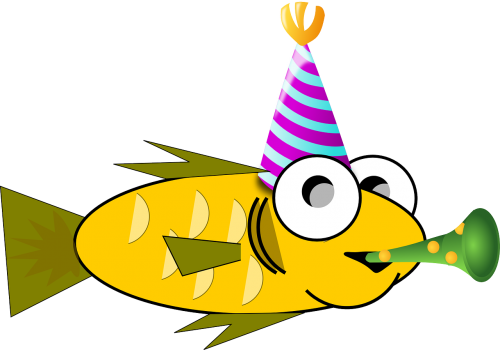
Fig. 11 Hey everyone its party time!#
Now we can link to the image from anywhere in our documentation: swim to the fish
See also
Markdown#
Markdown output is parsed by MyST-Parser, currently with the parsing set to strictly CommonMark.
The parsed Markdown is then integrated into the wider context of the document. This means it is possible, for example, to include internal references:
from IPython.display import display, Markdown
display(Markdown('**_some_ markdown** and an [internal reference](render/output/markdown)!'))
some markdown and an internal reference!
and even internal images can be rendered, as the code below exemplifies:
display(Markdown(''))
ANSI outputs#
By default, the standard output/error streams and text/plain MIME outputs may contain ANSI escape sequences to change the text and background colors.
import sys
print("BEWARE: \x1b[1;33;41mugly colors\x1b[m!", file=sys.stderr)
print("AB\x1b[43mCD\x1b[35mEF\x1b[1mGH\x1b[4mIJ\x1b[7m"
"KL\x1b[49mMN\x1b[39mOP\x1b[22mQR\x1b[24mST\x1b[27mUV")
ABCDEFGHIJKLMNOPQRSTUV
This uses the built-in AnsiColorLexer pygments lexer.
You can change the lexer used in the _config.yml, for example to turn off lexing:
sphinx:
config:
nb_render_text_lexer: "none"
The following code shows the 8 basic ANSI colors it is based on. Each of the 8 colors has an “intense” variation, which is used for bold text.
text = " XYZ "
formatstring = "\x1b[{}m" + text + "\x1b[m"
print(
" " * 6
+ " " * len(text)
+ "".join("{:^{}}".format(bg, len(text)) for bg in range(40, 48))
)
for fg in range(30, 38):
for bold in False, True:
fg_code = ("1;" if bold else "") + str(fg)
print(
" {:>4} ".format(fg_code)
+ formatstring.format(fg_code)
+ "".join(
formatstring.format(fg_code + ";" + str(bg)) for bg in range(40, 48)
)
)
40 41 42 43 44 45 46 47
30 XYZ XYZ XYZ XYZ XYZ XYZ XYZ XYZ XYZ
1;30 XYZ XYZ XYZ XYZ XYZ XYZ XYZ XYZ XYZ
31 XYZ XYZ XYZ XYZ XYZ XYZ XYZ XYZ XYZ
1;31 XYZ XYZ XYZ XYZ XYZ XYZ XYZ XYZ XYZ
32 XYZ XYZ XYZ XYZ XYZ XYZ XYZ XYZ XYZ
1;32 XYZ XYZ XYZ XYZ XYZ XYZ XYZ XYZ XYZ
33 XYZ XYZ XYZ XYZ XYZ XYZ XYZ XYZ XYZ
1;33 XYZ XYZ XYZ XYZ XYZ XYZ XYZ XYZ XYZ
34 XYZ XYZ XYZ XYZ XYZ XYZ XYZ XYZ XYZ
1;34 XYZ XYZ XYZ XYZ XYZ XYZ XYZ XYZ XYZ
35 XYZ XYZ XYZ XYZ XYZ XYZ XYZ XYZ XYZ
1;35 XYZ XYZ XYZ XYZ XYZ XYZ XYZ XYZ XYZ
36 XYZ XYZ XYZ XYZ XYZ XYZ XYZ XYZ XYZ
1;36 XYZ XYZ XYZ XYZ XYZ XYZ XYZ XYZ XYZ
37 XYZ XYZ XYZ XYZ XYZ XYZ XYZ XYZ XYZ
1;37 XYZ XYZ XYZ XYZ XYZ XYZ XYZ XYZ XYZ
Note
ANSI also supports a set of 256 indexed colors. This is currently not supported, but we hope to introduce it at a later date (raise an issue on the repository if you require it!).
Render priority#
When Jupyter executes a code cell it can produce multiple outputs, and each of these outputs can contain multiple MIME media types to use with different output formats (like HTML or LaTeX).
MyST-NB stores a default priority dictionary for most of the common output builders, which you can also update in your _config.yml.
For example, this is the default priority list for HTML:
sphinx:
config:
nb_mime_priority_overrides: [
['html', 'application/vnd.jupyter.widget-view+json', 10],
['html', 'application/javascript', 20],
['html', 'text/html', 30],
['html', 'image/svg+xml', 40],
['html', 'image/png', 50],
['html', 'image/gif', 60],
['html', 'image/jpeg', 70],
['html', 'text/markdown', 80],
['html', 'text/latex', 90],
['html', 'text/plain', 100]
]