Make your code cells executable#
This section describes how to bring interactivity to your book. This lets users run code and see outputs without leaving the page. Interactivity is provided by a kernel running on the public MyBinder service.
For an example, click the –> Live Code button above on this page, and run the code below.
import numpy as np
import matplotlib.pyplot as plt
plt.ion()
x = np.arange(500)
y = np.random.randn(500)
fig, ax = plt.subplots()
ax.scatter(x, y, c=y, s=x)
<matplotlib.collections.PathCollection at 0x7fda7a250490>
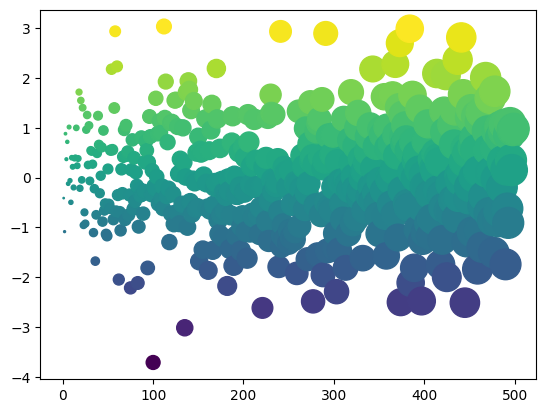
Warning
This is an experimental feature, and may change in the future or work unexpectedly.
Activate Thebe#
To make your content interactive without requiring readers to leave the current page, you can use a project called Thebe. This provides you with a Live Code button that, when clicked, will convert each code cell into an interactive cell that can be edited. It also adds a “run” button to each cell, and connects to a Binder kernel running in the cloud.
To add a Thebe button to your Jupyter Book pages, take these steps:
First, add the common launch button configuration. This makes it possible for
thebe/to use the correct environment and file paths for your content.Activate Thebe integration with the following configuration:
launch_buttons: thebe : true
Configure Thebe#
In addition, you can configure the Binder settings that are used to provide a kernel for Thebe to run the code. These use the same configuration fields as the BinderHub interact buttons described above. For information about how to do this, see the BinderHub launch button documentation.
Pre-execute cells when Thebe is initialized#
Sometimes you’d like to run some code cells immediately when a kernel is requested. This might be code that you then hide from the user in order to narrow the focus of what they interact with. This is possible by using cell tags for the Jupyter Notebook.
Adding the tag thebe-init to any code cell will cause Thebe to run this cell after it has received a kernel. Any subsequent Thebe cells will have access to the same environment (e.g. any module imports made in the initialization cell).
You can then pair this with something like hide-input in order to run initialization code that your user doesn’t immediately see. For example, below we’ll initialize a variable in a hidden cell, and then tell another cell to print the output of that variable.
Show code cell source
my_hidden_variable = 'wow, it worked!'
# The variable for this is defined in the cell above!
print(my_hidden_variable)
wow, it worked!